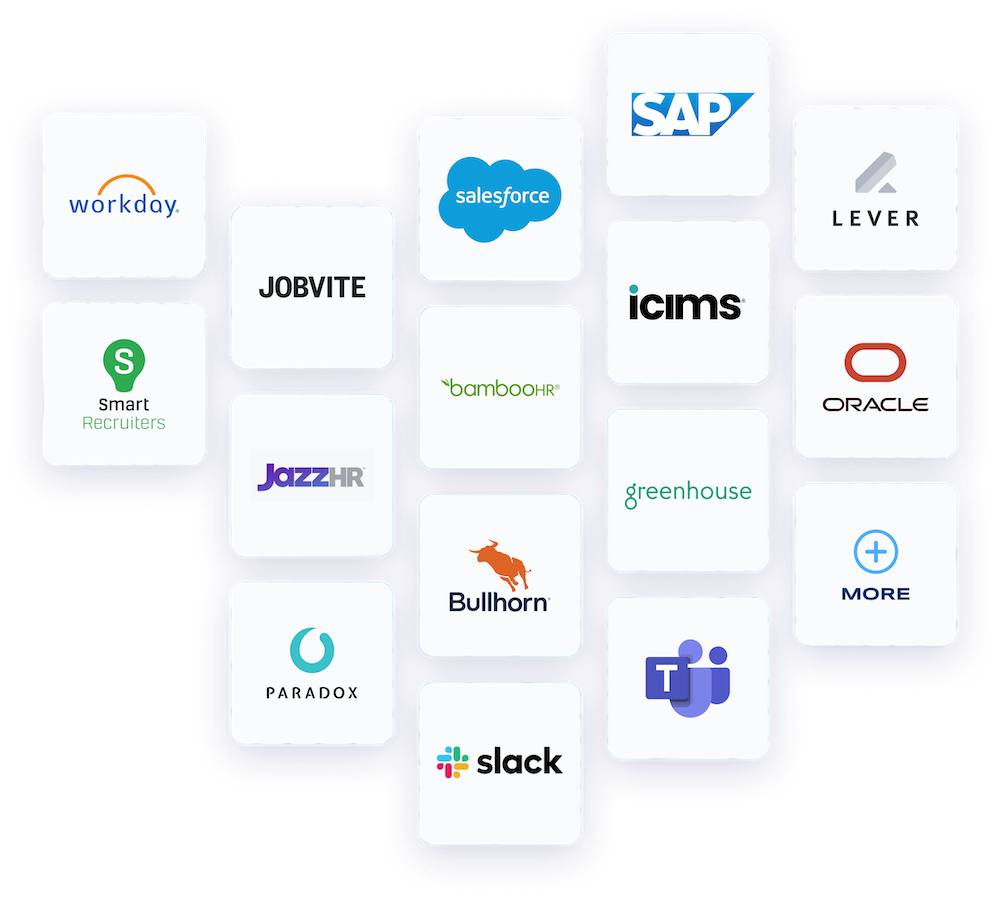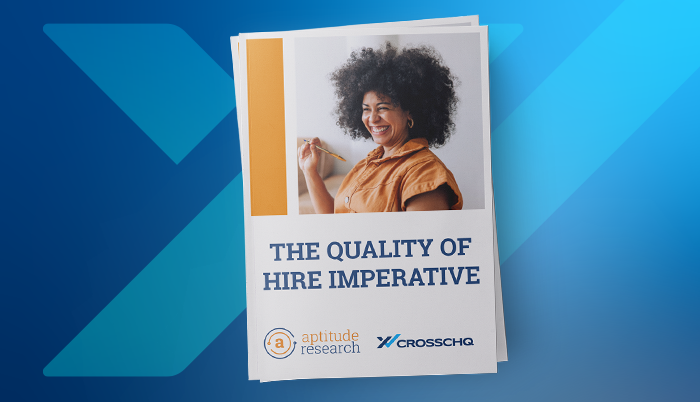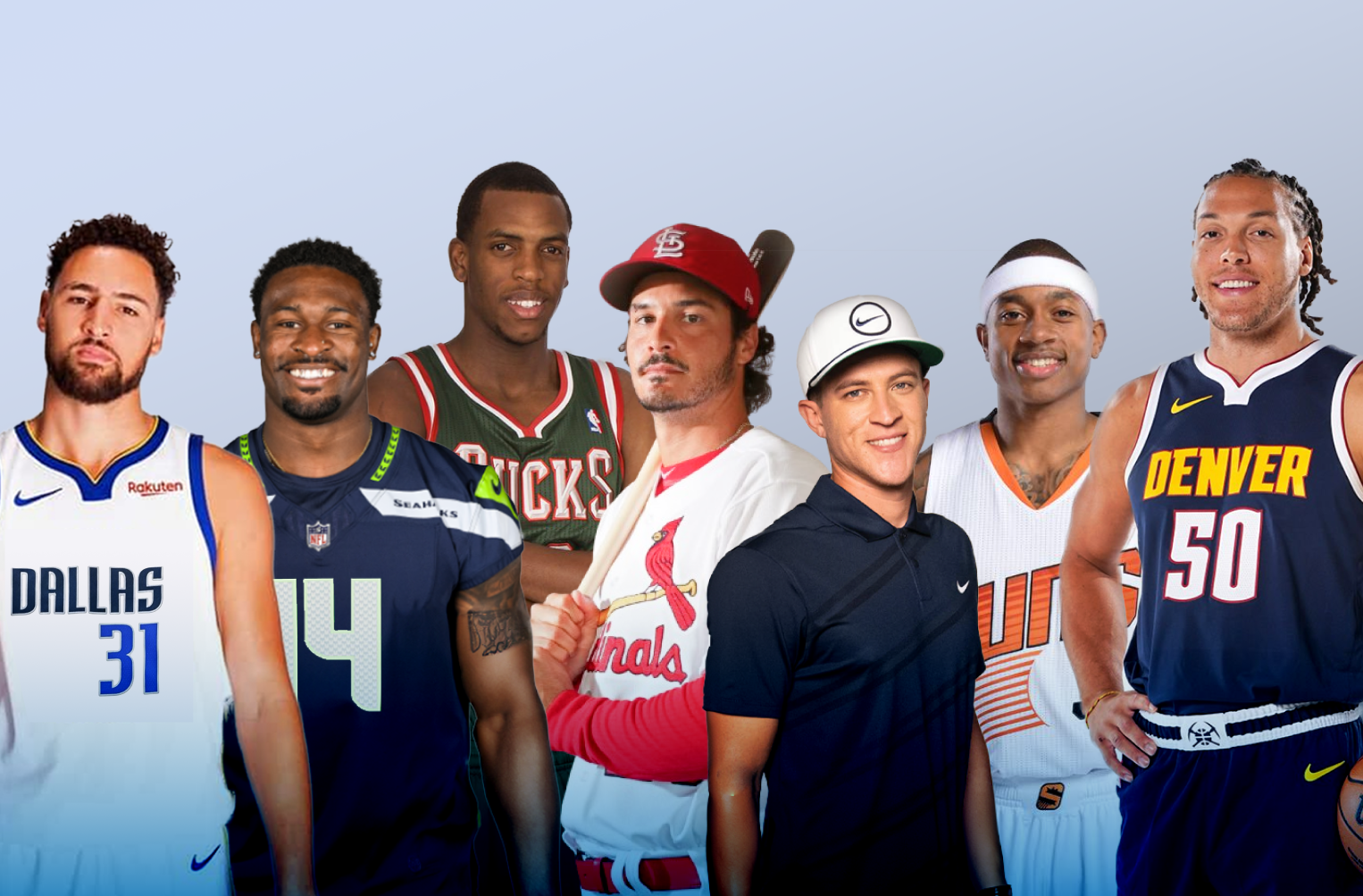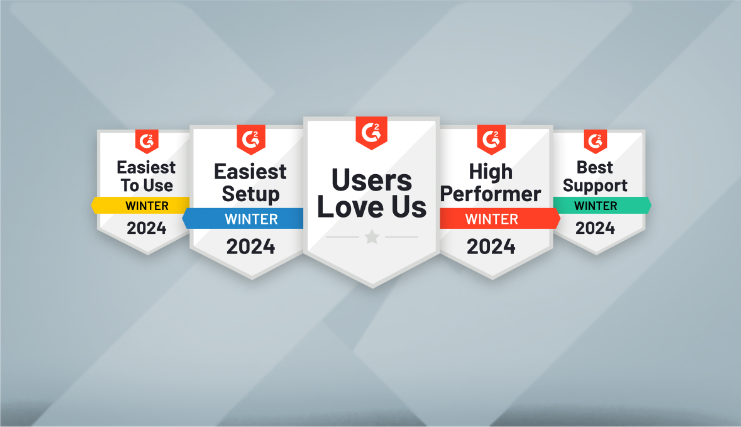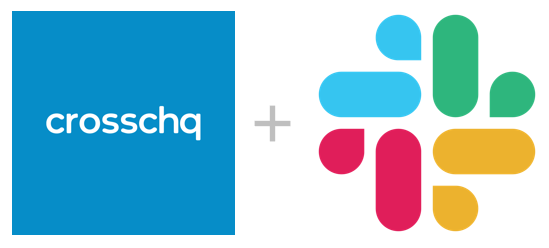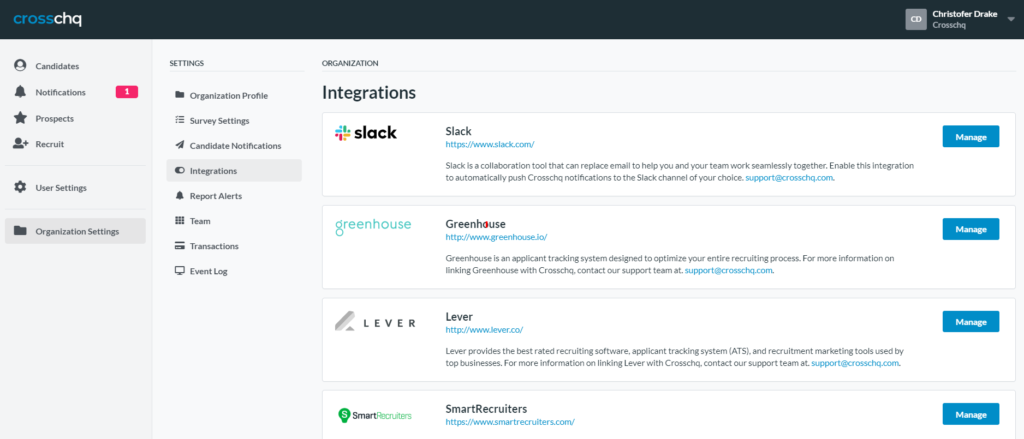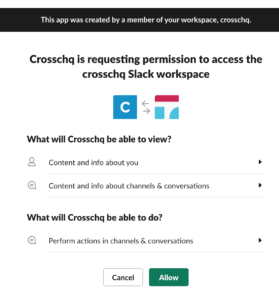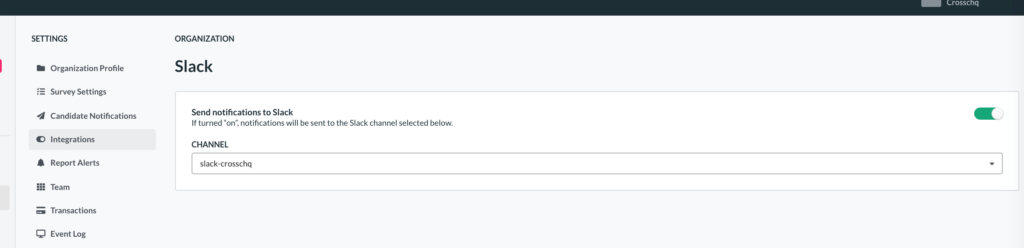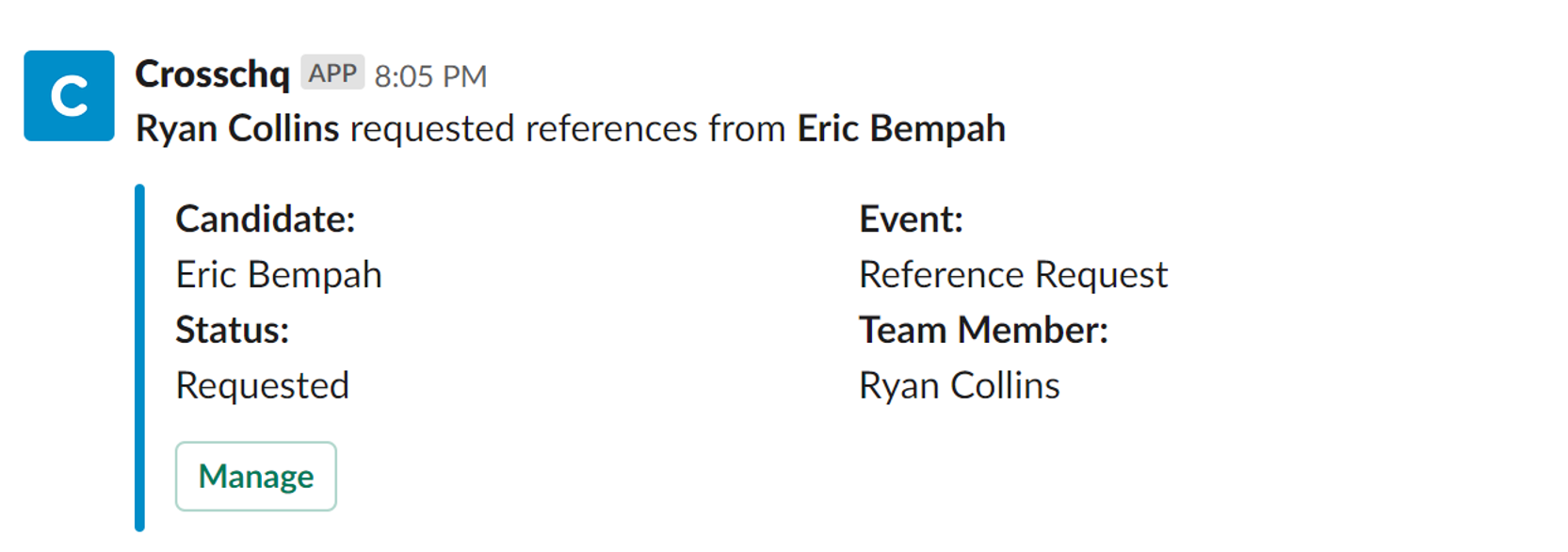-
Recruiting Analytics
Access and share all core recruiting KPIs in real-time.
-
Quality of Hire Analytics
Connect pre-hire decisions with post-hire performance for Quality of Hire insights.
-
Hiring Intelligence Platform
Tools and insights designed to optimize all aspects of the hiring process.
-
Partners & Integrations
Explore our partner ecosystem.
-
Quality of Hire Model
The science behind calculating Quality of Hire
-
Ask Quin: AI Co-Pilot
Real-time answers & insights to complex hiring questions
BY BUSINESS OBJECTIVE
-
Quality of Candidate
How do I monitor candidate quality in real-time?
-
Quality of Hire
How do I reliably measure Quality of Hire?
-
Recruiting Metrics
How can I see my core recruiting KPIs?
-
Pipeline Health & Plan Attainment
How can I predict if we will hit our hiring plan?
-
Candidate Experience
How can I better understand our candidate experience?
-
View All
%20-200x43.png)